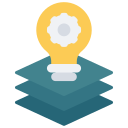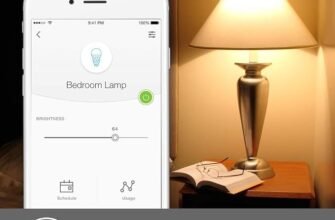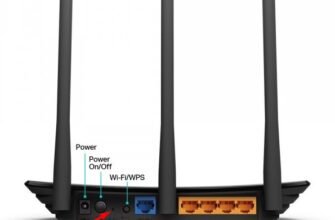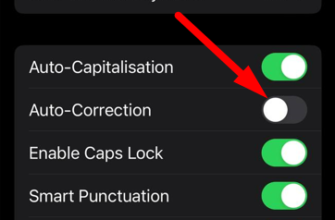Starting with iOS 16, it is now possible to see the Wi-Fi network password on your iPhone. Before iOS 16, to find out the password of the Wi-Fi network your smartphone is connected to, you had to use complicated instructions that were difficult to repeat, so there was no point in even writing about it. With the release of iOS 16, the password of a wireless network can be viewed simply in the iPhone’s settings, in the properties of that network.
This is actually a very necessary and useful feature. For example, you forgot the password of your Wi-Fi network. But you still have an iPhone that is connected to this network, or used to be connected, but this network is in the list of “My Networks” (the phone is within range of the network). We just open the properties of this network, click on the password and see it, write it in notes or copy it and send it via any messenger.
Sharing your iPhone Wi-Fi password with any device (computer, Android smartphone, etc.) is now possible. Previously, it worked only with Apple devices.
Note:
- This method works starting with iOS 16 and newer versions of iOS. If you have an older version of iOS, then see other methods (links to other instructions on “how to find out forgotten password” at the end of this article). Suitable for iPhone 8, X, XR, XS, SE (2nd generation), iPhone 11, 12, 13, 14 and iPhone 15.
- You can view the passcode either from the network your iPhone is currently connected to, or from any network in the My Networks list. If you’ve connected to a network in the past, but your phone is out of range of that network, you can also view the passcode.
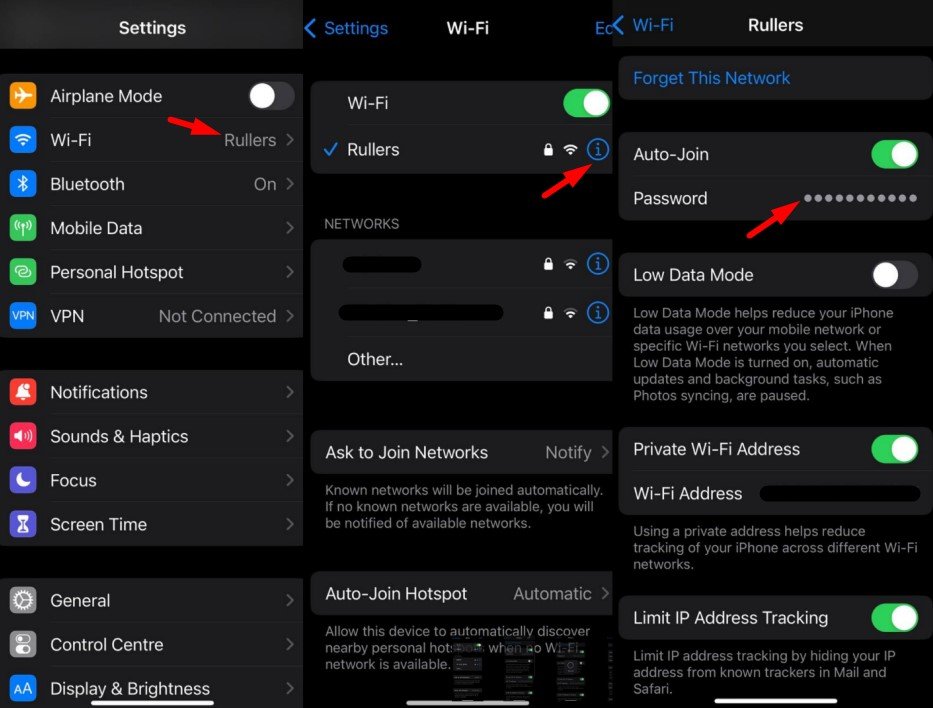
How do i see the wifi password on my iphone ?
1. Open your iPhone’s settings and go to Wi-Fi. Tap the (i) icon next to the network to which your iPhone is connected. If you need to see the password for that particular network. You can do the same with any network in the “My Networks” list.
2. To see the password from this Wi-Fi network (it will be hidden at once) you need to click on it. Then enter the PIN-code, or confirm access via Face ID or Touch ID
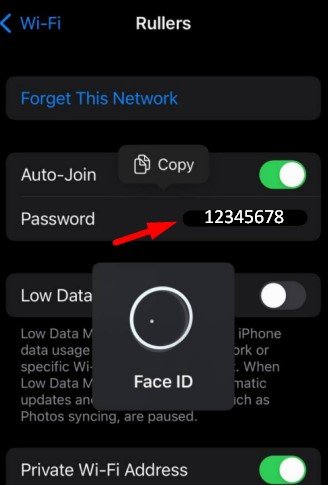
3. The password from Wi-Fi will appear at once. There will also be a button “Copy”. You can copy the password and send it.
Everything is as simple and fast as possible.
How to view password of a saved Wi-Fi network on iPhone?
iPhone stores all Wi-Fi networks it has ever connected to, and keeps this information until you manually delete it (the “Forget this network” function). Therefore, you can see the password of any saved network.
- In the Wi-Fi settings, click on Change.
- After verification via PIN, Face ID or Touch ID, a list of saved Wi-Fi networks will appear.
- In front of the Wi-Fi network whose password you want to know, tap on (i).
- Tap the Password line to view or copy the password.

If for some reason you were unable to find out the Wi-Fi network password on your iPhone (for example, your phone doesn’t have iOS 16 or a newer version installed or available yet), then be sure to provide your solution in the comments