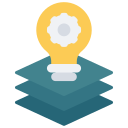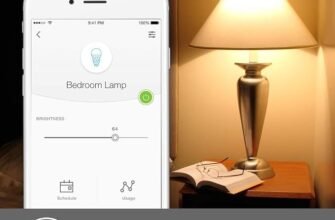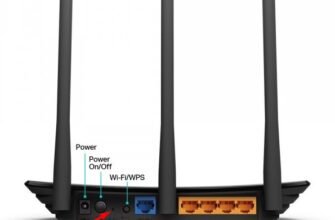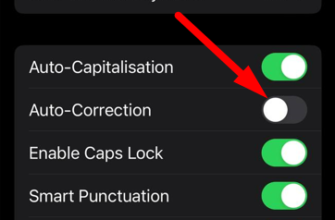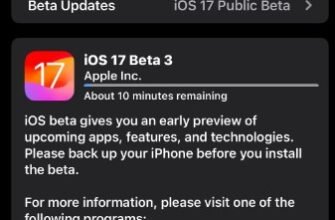- Timely Charging of Your Apple Pencil
- Cleaning your Apple Pencil
- Replacing the tip
- Avoid high temperatures
- Store Apple Pencil in a case
- Keep the stylus safe from moisture
- Avoid dropping the stylus
- Connectivity Check
- Screen Coverage Compatibility
- Apple Pencil settings on iPad
- Apps optimized for Apple Pencil
- Keeping a supply of backup nibs
- Using the stylus with gloves
- Transporting Apple Pencil
- Apple Pencil software updates
Timely Charging of Your Apple Pencil
Extended use of your Apple Pencil can deplete its battery, so it’s essential to regularly monitor and charge it to ensure it remains functional.
Charge the stylus when the charge level is more than 10-20%. This will help extend the life of the battery.
Cleaning your Apple Pencil
The cleanliness of the stylus affects its performance. Clean the body and tip regularly with an alcohol-free, damp cloth and light circular motions. Make sure that moisture does not get on the inside of the device.

Replacing the tip
Sometimes the Apple Pencil tip can wear off. This affects the quality of the lines you draw. Replace the tip when necessary to maximize accuracy.
Avoid high temperatures
Do not leave Apple Pencil in high-temperature locations, such as direct sunlight or in a car in the sun. High temperatures can damage the battery and other electronic components of the stylus.
Store Apple Pencil in a case
Apple Pencil cases help protect the stylus from dust, scratches, and bumps. There are several types of cases:
Hard cases: provide reliable protection from bumps and drops, but can be slightly heavier and less compact.
M’ cases: usually made of neoprene or textile materials, these cases provide good protection against scratches but are less effective against impacts.
Etude cases: combination cases that can store both the Apple Pencil and iPad together. They are easy to transport and often have pockets for additional accessories.
Cases with magnetic fasteners: some cases have a magnet that allows you to attach the stylus to the iPad when not in use. This helps to keep the Apple Pencil close to the device and avoid accidental loss.

Keep the stylus safe from moisture
Apple Pencil is not waterproof, so avoid the stylus coming into contact with water. If the stylus becomes wet, wipe it with a dry cloth and set it aside for a while before using it.
Avoid dropping the stylus
Dropping it can damage the Apple Pencil’s electronics and case. Always hold the stylus securely and do not place it on the edges of a table or other surfaces from where it could fall.
Connectivity Check
Regularly verify the connection between your Apple Pencil and iPad to ensure the stylus is functioning correctly. If you encounter connection issues, try restarting your iPad and reconnecting the stylus.

Screen Coverage Compatibility
When using Apple Pencil, consider applying a protective coating to your iPad’s screen. However, be aware that some coatings can impact the stylus’s accuracy and responsiveness. Ensure that the coating you select is compatible with Apple Pencil and does not hinder its performance.
Apple Pencil settings on iPad
To get the most out of Apple Pencil, check the stylus settings in iPad. You can adjust some settings such as pressure, angle, and two-finger support to maximize comfort and performance when using it. These settings can be found under Settings > Apple Pencil on your iPad.
Apps optimized for Apple Pencil
To maximize the benefits of your Apple Pencil, use apps optimized for the stylus. Programs like Procreate, Notability, GoodNotes, and Adobe Fresco are specifically designed to work seamlessly with Apple Pencil, allowing you to create illustrations, take notes, edit documents, and more.
Keeping a supply of backup nibs
It is recommended that you have a supply of nibs for your Apple Pencil, especially if you use the stylus extensively. Backup nibs can be purchased separately from Apple or packs of multiple nibs from other manufacturers. Keep spare nibs in a carrying case or other safe place so you have them on hand when you need to replace them.
have them on hand when you need to replace them.
Using the stylus with gloves
If you need to use Apple Pencil in cold weather or in environments where your hands need to be protected, there are special gloves with leading threads that allow the stylus to work on the touchscreen. They offer comfort and can be useful for artists and designers working outdoors or in cold environments.
Transporting Apple Pencil
When traveling or transporting iPad and Apple Pencil, use a case or bag that provides adequate protection from bumps and damage. Make sure the stylus is in the case, charged, and ready to use after you receive it.
Apple Pencil software updates
Apple Pencil can receive software updates along with your iPad. To ensure the stylus functions properly and benefits from all available features, keep your iPad’s operating system up to date. To check for updates, open Settings > General > Software Update on your iPad.
By following these tips and tricks, you will be able to update your iPad to the latest software updates.