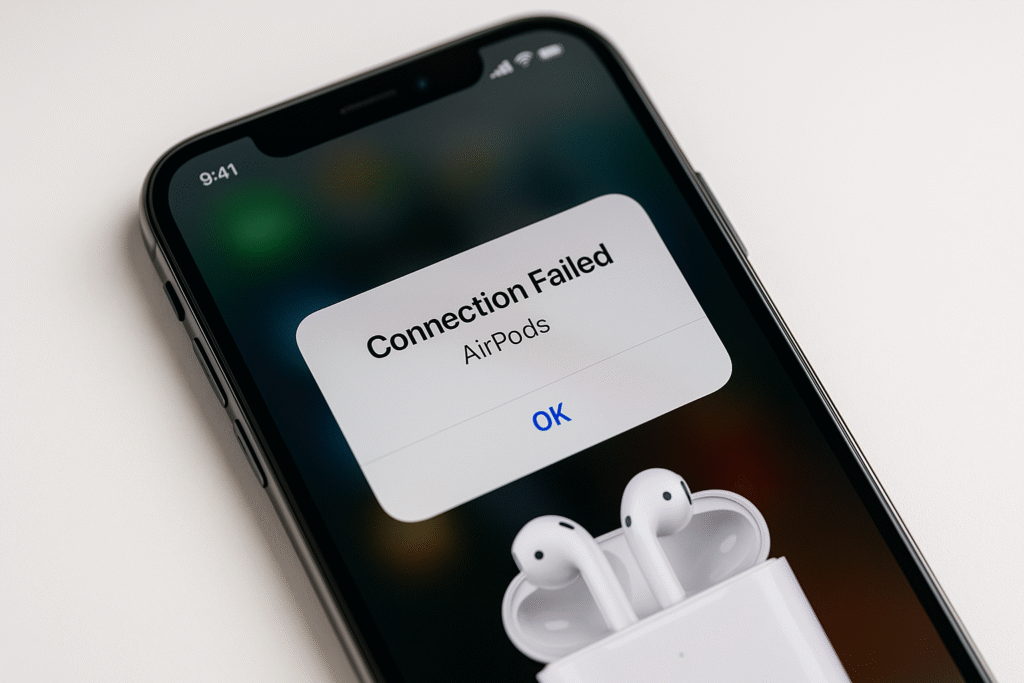
If your AirPods suddenly stopped connecting and you keep seeing the message “Connection Failed” on your iPhone — you’re not alone. This issue can appear out of nowhere while pairing or switching between devices.
Usually, you’ll notice that your iPhone tries to connect for a few seconds, then shows “Connection Failed.” Even after closing and reopening the case or enabling pairing mode again, the error keeps coming back.
This problem isn’t limited to iPhones — it can also occur on iPads, Apple Watches, and even non-Apple devices like Android phones or Windows PCs. On Apple devices such as MacBooks and iMacs, the error is much less common, but still possible.
What Causes the “Connection Failed” Error?
Here are the most common reasons your AirPods might show the “Connection Failed” message:
- 🔋 Low battery in either the AirPods or the charging case.
- 📶 Bluetooth glitch or interference from other wireless devices.
- 💾 Old or corrupted Bluetooth pairing data on your iPhone or iPad.
- ⚙️ Firmware bug that requires a reset or update.
- 💡 Trying to connect while the case is closed or one AirPod is missing.
How to Fix “Connection Failed” on AirPods
Below are the easiest and most effective solutions. Try them one by one — in most cases, the problem is gone within minutes.
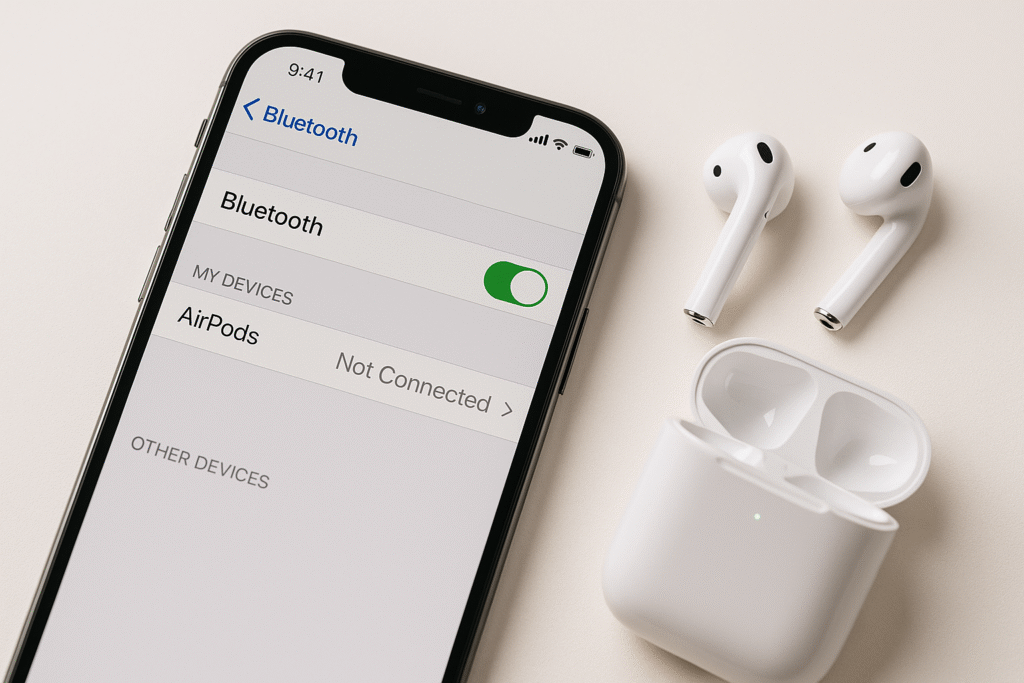
1. Turn Bluetooth Off and On Again
Start with the simplest fix:
- Open Settings → Bluetooth.
- Turn Bluetooth off, wait a few seconds, then turn it back on.
- Reopen your AirPods case near your iPhone and wait for the connection popup.
If your AirPods connect successfully — great! If not, move on to the next step.
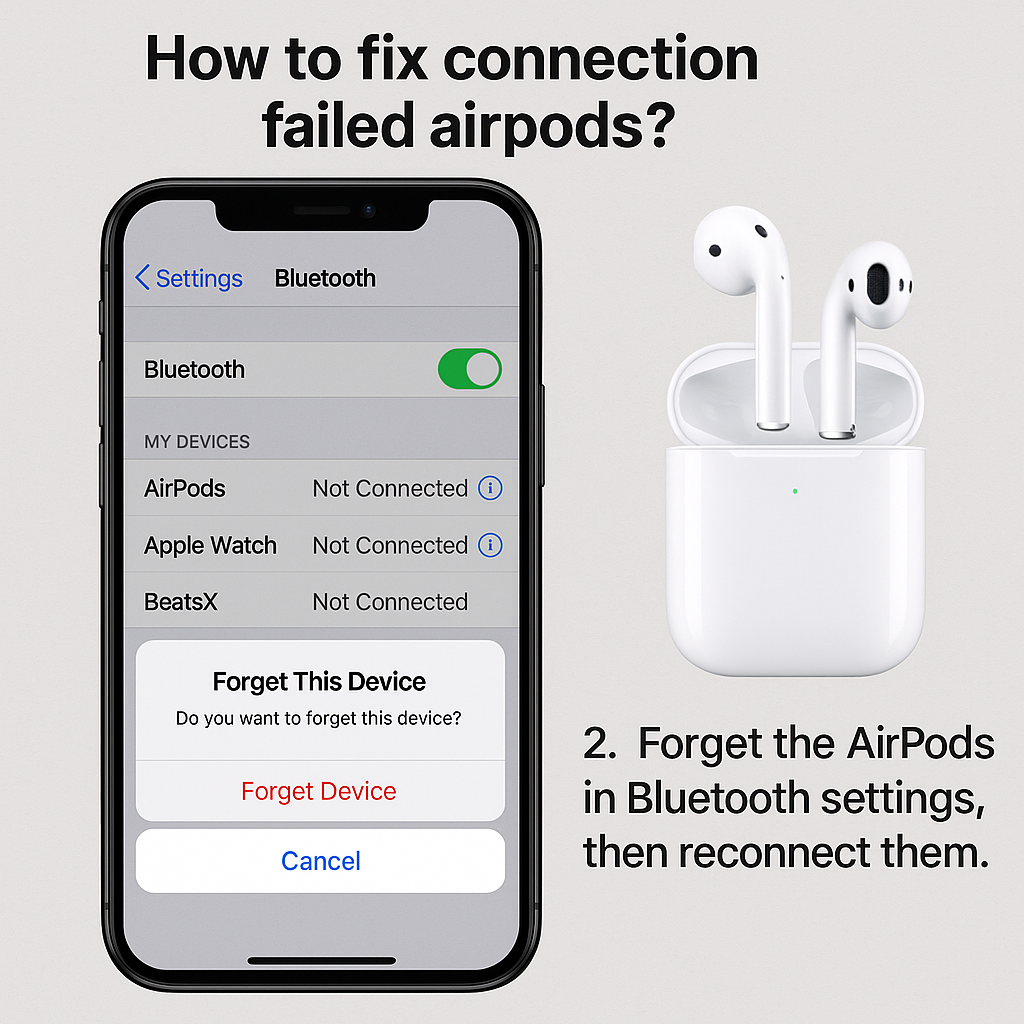
2. Forget Your AirPods and Reconnect
Sometimes, saved Bluetooth data causes pairing conflicts.
- Go to Settings → Bluetooth.
- Find your AirPods in the list and tap the ⓘ (info) icon.
- Choose “Forget This Device” → confirm “Forget Device.”
- Close the case, wait 10 seconds, and reopen it near your iPhone to reconnect.
3. Reset Your AirPods
If reconnecting doesn’t help, perform a full reset:
- Place both AirPods in the case and keep the lid open.
- Press and hold the setup button on the back of the case for 15 seconds.
- The status light will flash white → amber → white again — now release the button.
- Bring the AirPods next to your iPhone and tap Connect when prompted.
Your AirPods should now pair instantly, and the “Connection Failed” error should disappear.

Additional Tips
- Make sure both AirPods and the case are charged.
- Keep them close to your iPhone (within a few inches).
- Remove other Bluetooth accessories temporarily to avoid interference.
- Update your iOS to the latest version.
- If you use a copy or replica AirPods, connection issues are more frequent due to firmware or compatibility limitations.
Still Seeing “Connection Failed”?
If none of the above helped:
- Try connecting your AirPods to another iPhone or iPad to rule out a hardware issue.
- Clean the charging contacts inside the case (use a dry microfiber cloth).
- Reset your iPhone’s network settings:
Settings → General → Transfer or Reset iPhone → Reset → Reset Network Settings.
If the error still appears, it may be a hardware issue — in that case, contact Apple Support or visit an authorized service center for diagnostics.
💬 Community Tip:
If you’ve fixed this issue in another way — share your method in the comments! It helps others solve the same annoying “Connection Failed” error faster.
Would you like me to:
- 🧠 add a short FAQ section (“Why does my AirPods say connection failed?”, “Can I fix it without resetting?”),
or - 💡 create a WordPress-ready version with styled headings and CTA buttons (e.g., “Try Resetting AirPods →”)?
This will make the article ready for instant publishing on your site.