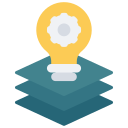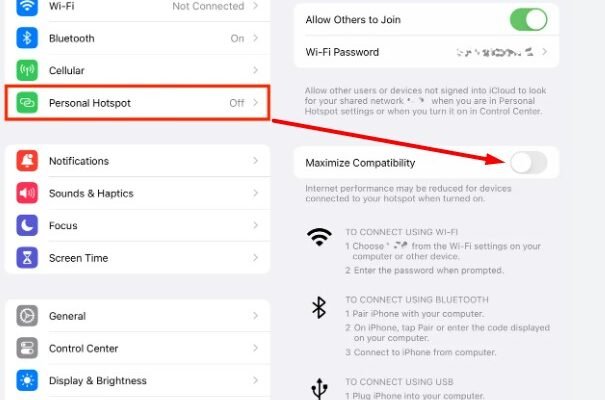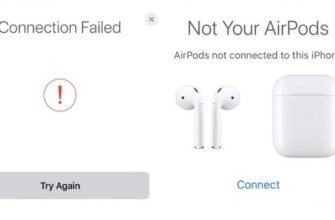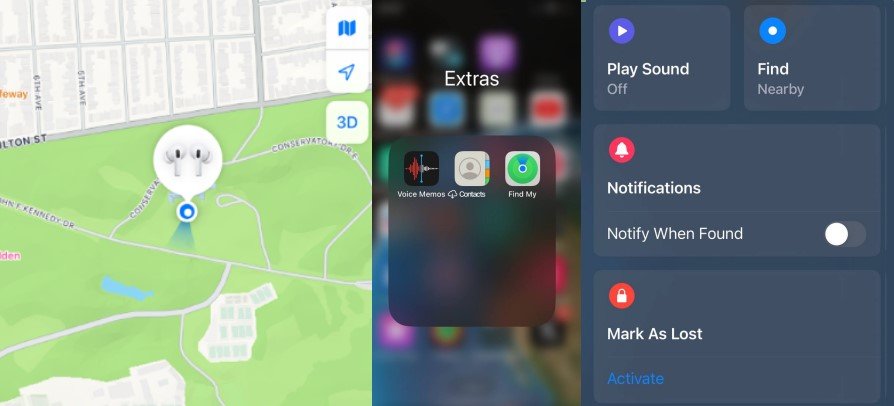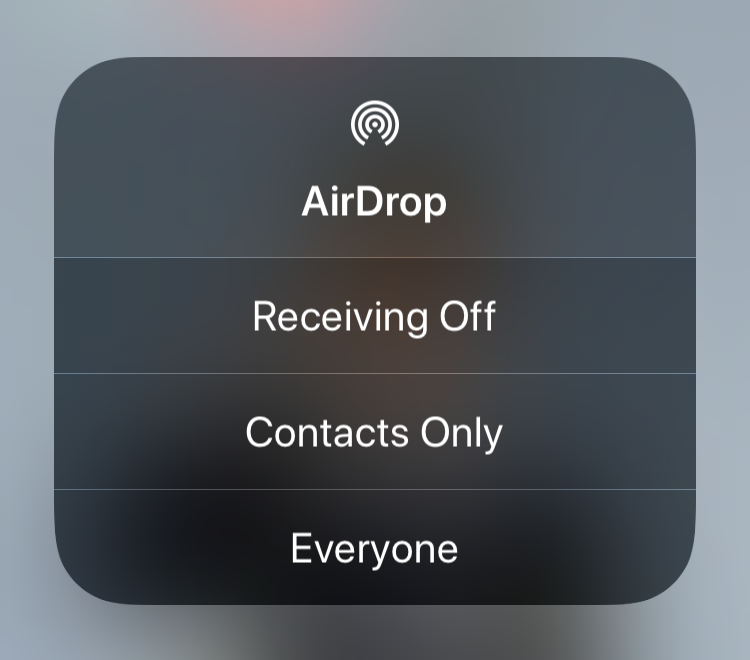laptop won’t connect to iphone hotspot ? When you’ve enabled the Personal Hotspot feature on your iPhone and attempted to connect via Wi-Fi, encountering resistance from your laptop or computer is a common issue. In this article, I’ll share my insights and several solutions to rectify the challenge of connecting devices to a Wi-Fi network originating from an iPhone.
The problem can be with iPhones of different versions, on different iOS. iPhone 15, 14, 12, 11 or older versions, it doesn’t matter. Likewise on the side of devices that we try to connect to iPhone in modem mode. Errors and malfunctions during, or after connection happen not only on laptops and computers, but also on other phones, tablets, TVs. I encountered this in Windows 11, щn my HP laptop.(I managed to fix it, I will share the solution in the article). But in Windows 10 and Windows 7 it happens too.
The most common problems are as follows:
- When attempting to connect a Windows device to an iPhone in modem mode, a common error message encountered is “Cannot connect to this Wi-Fi network.”
- The laptop or computer fails to detect the Wi-Fi network being broadcasted by the iPhone altogether. Meanwhile, other devices can see and successfully connect to it, and the laptop is able to detect other networks.
- It says “invalid password”.
- The device can’t get an IP address when connecting to the hotspot on iPhone.
- Upon connecting to the iPhone in modem mode, there’s a lack of internet access. On phones, messages like “Restricted” or “Internet may not be available” may appear. Conversely, on Windows devices, the error messages typically read as “No internet access,” “Connection is limited,” “No internet connection,” or simply “No internet.”
Since the cause can be both on the access point side (in our case, it’s iPhone) and on the client side (laptop, PC, phone), we’ll first look at possible solutions that can be applied to iPhone, and then see what you can do in Windows settings to make it connect to iPhone.
How to fix, laptop can’t connect to iphone hotspot?
On the iPhone itself, the hotspot settings are very modest (compared to the same Android). Apart from enabling the modem mode itself and changing the password, there is only one function: “Maximum Compatibility”. We will consider it in more detail, because it was this solution that helped in the situation when in Windows 11 an error appeared when connecting to iPhone via Wi-Fi.
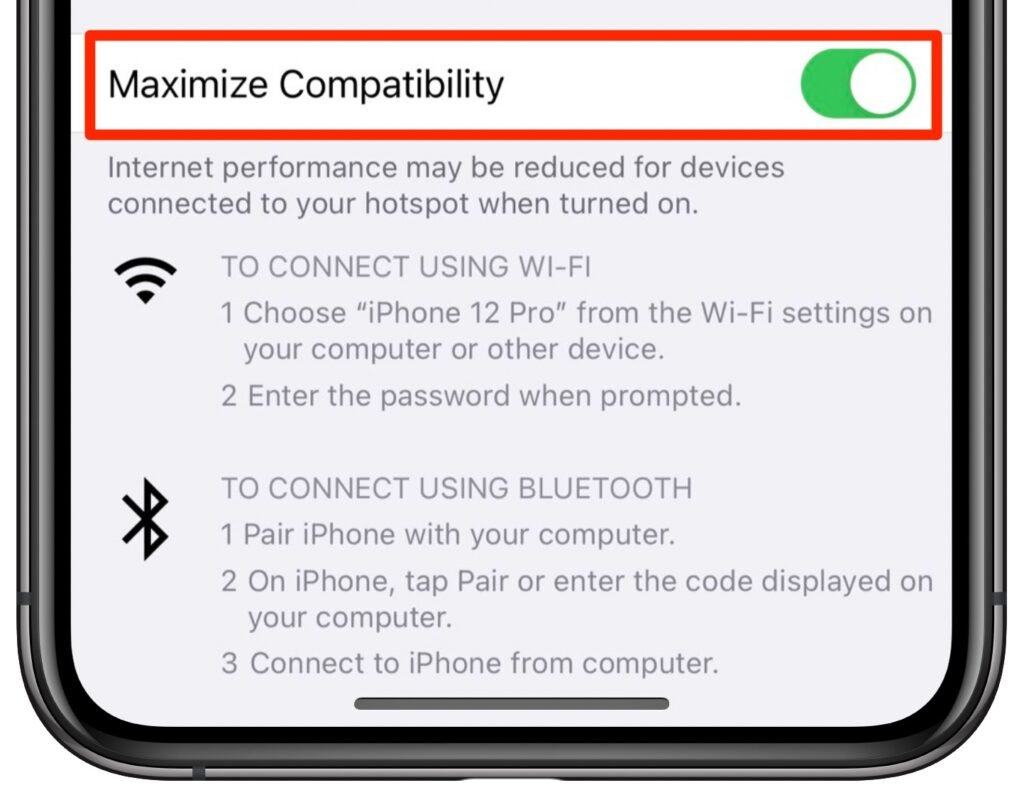
Maximum compatibility
You need to open the settings, go to the “Personal Hostspot” section and turn on the “Maximum Compatibility” function. After that, you can also turn off and on “Allow Others” and turn off/on Wi-Fi on the device that initially failed to connect.
So you enable support for the 2.4 GHz band.. And by default, iPhone gives out Wi-Fi in the 5 GHz band. That means this feature can solve the problem when your device can’t see the Wi-Fi network that iPhone is giving out in modem mode. If the device doesn’t support 5 GHz, of course. And there are still a lot of such devices out there.
So if you’ve enabled the hotspot on your iPhone and your laptop, computer, smart phone or other device doesn’t detect it, make sure to enable maximum compatibility.
What else can you do on your iPhone?
- Reboot the iPhone you are using as a hotspot.
- Turn airplane mode on and off.
- Set some sort of simple passcode (8 digits is best) and try connecting to the hotspot again.
- Disable VPN completely if you have it installed and enabled.
- Do a reset of the network settings. If you’re using iOS or iPadOS 15 or later, tap Settings > General > Transfer or Reset [Device] -> Reset -> Reset Network Settings. If you’re using iOS or iPadOS 14 or earlier, tap Settings -> General -> Reset -> Reset Network Settings. Important: all known Wi-Fi networks (passwords) will be deleted. You will have to reconnect to Wi-Fi networks.
- Still make sure the modem feature (Allow Others) is enabled.
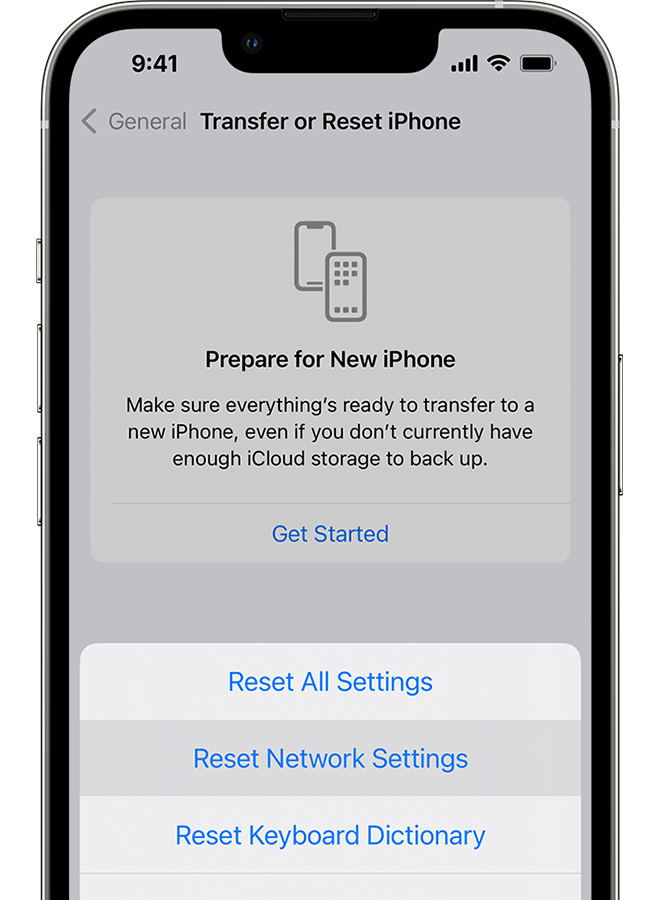
Why laptop won’t connect to iphone hotspot?
Let’s go step by step see what you can do exactly from the laptop or PC (Windows) side. But first apply the solutions I wrote about above.
Laptop doesn’t find the Wi-Fi network that iPhone is hotspot
First, turn on maximum compatibility mode (I wrote about it above). Next, make sure that the laptop found other networks, and does not found only the network from iPhone. Also make sure that other devices see the iPhone, which gives out Wi-Fi. This will help you find the cause.
Error connecting to iPhone Wi-Fi network hotspot
The most prevalent error encountered is “Cannot connect to this network.” In my experience, I addressed this issue on Windows 11 by activating the “Maximum Compatibility” feature within the modem settings on my iPhone. Additionally, numerous solutions exist that can be implemented directly on the computer itself. If none of our provided tips prove effective for you, I recommend conducting a search on Google or our site for further troubleshooting options.
Incorrect password” error
Make sure you are entering the password correctly. You can view the password itself in the “Modem Mode” section on your iPhone.
Try changing the password in the modem settings, then reconnect to the network. It is best to set a very simple numeric password.
After connecting to iPhone in Personal Hotspot, it says “No Internet access”
“When attempting to use an iPhone’s Personal Hotspot feature, an error message indicating ‘No Internet access’ is displayed after connecting. Similarly, upon successfully connecting to a Wi-Fi network, the internet may not function on a laptop or other device. Various errors may arise depending on the device and operating system. For instance, Windows 11 might indicate ‘no internet connection’ or simply ‘no internet,’ while Windows 10 may display ‘Connection is limited.'”
First apply all the solutions on iPhone, which I wrote about at the beginning of the article. Then try to solve this problem on the computer itself (links to articles with solutions above).
Also don’t forget that the operator may block the modem function (Internet distribution). Or charge a separate fee for it. If this is the case, the Internet may not work after connecting to such an access point.